It is quite a challenge in (WordPress) consulting to balance your workload between 15+ clients. You could already have a freelance developer that helps daily but keeping on top of clients multitude of questions and emails but you may end up slacking. Don’t worry, there some options to improving your communication to client that won’t cost you an arm and a leg. Options range from technical (think ticketing system, quicker log-in to clients dashboards) or hiring a sidekick.
Work with an assistant or project manager
Sometimes the best way to find a worthy assistant can be by connecting to other WordPress or Web developers. By asking for a good assistant you won’t have to weed through thousands of applicants to your new job opening.
It also opens up another option, why not share the assistant and minimize the costs? Just make sure you setup an agreement with them that they cannot take your clients for X years.
There are a lot of people out there who are looking to get into WordPress, you could try your luck by finding someone in your local area. Sure, you always have the risk they could take your client, but honestly if your client leaves its because they’re not happy with you not because of the designer.

Multisite WordPress Install
You can leverage a multisite install to allow you to login quickly to customer websites. Even go out of your way to include a ticketing system via a custom post type that appears in your main website.
This will allow you to offer your clients everything from hosting, website building, maintenance and some other stuff. You can have everything under one roof in this way. Just make sure you leverage more than 1 vps if you plan to host a lot of clients under the same roof. Also, it may not be the best solution if you have clients who need complicate WP applications but perfectly fine if you have a few clients that are using their website as a basic business card.
Come up with a system
Start up an account on Trello or a list service might be the perfect way to manage your handful of clients. When a client request comes in, simply create a new card in Trello. The key is to get things out of your head as fast as possible and into a list or calendar. With Basecamp you can assign the task to someone and they can then see the task within their dashboard. Just make sure you don’t use Trello for non-techy clients, it can be really difficult to understand due to its flexibility.

One of the best things I ever did was to integrate a ticket system into my workflow, so that when a request comes in you can simply respond to them accordingly. You can then enter your work time in the ticket, meaning you don’t require a separate time tracking app. At the end of the month, you print out your reports and create your invoices. You could again integrate this system into your clients websites or use a third party plugin/website. So long as you focus on your strengths. It’s cheaper to pay someone 20 dollar for an hour of labor than you waste 4-5 hours of your time doing the same task.
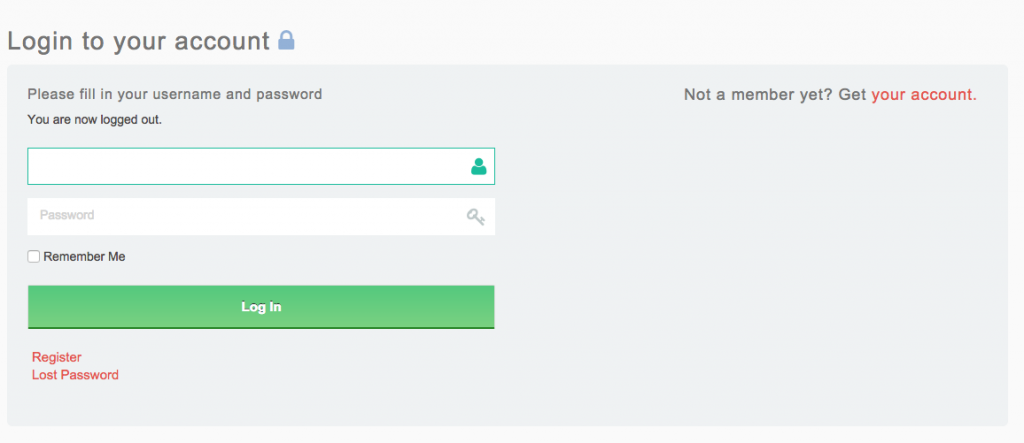
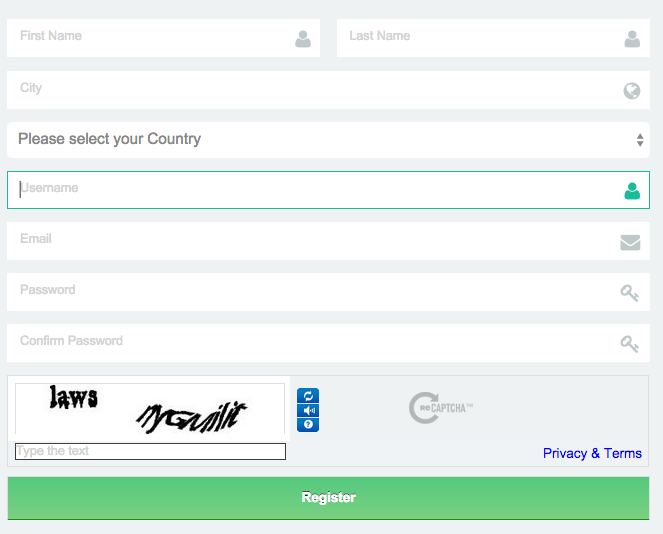

Recent Comments